Raspberry Pi Setup
Some notes to keep track of my raspberry pi configurations.
Rapsberry Pi Configuration
Keeping wifi adapter alive during inactivity
-
Check if power management features are enabled via
cat /sys/module/8192cu/parameters/rtw_power_mgnt.0= disabled,1= min. pwr. mgmt,2= max. pwr. mgmt.
-
To disable pwr. mgmt. create a file via
sudo nano /etc/modprobe.d/8192cu.conf -
Add the following to the new file.
# Disable power management options 8192cu rtw_power_mgnt=0 -
After rebooting the wifi should stay active forever. See this Stack Exchange post for more details.
Connect directly to raspberry pi via ethernet
Update 2018: I recently had to do this again with a newer raspberry pi and was surprised when this solution didn’t work. Thankfully I found a much simpler solution: connect the ethernet cable to your mac and pi then ssh pi@raspberrypi.local.
-
Edit this file on the pi so the ethernet section looks like the following via
sudo nano /etc/network/interfaces:iface eth0 inet static address 192.168.1.81 netmask 255.255.255.0 broadcast 192.168.1.225 -
Run this command to update changes,
/etc/init.d/networking restart. - On OSX, navigate to
System Preferences -> Network -> USB 10/100/1000 LAN, if using a usb ethernet adapter, and change the settings such that is looks like the following: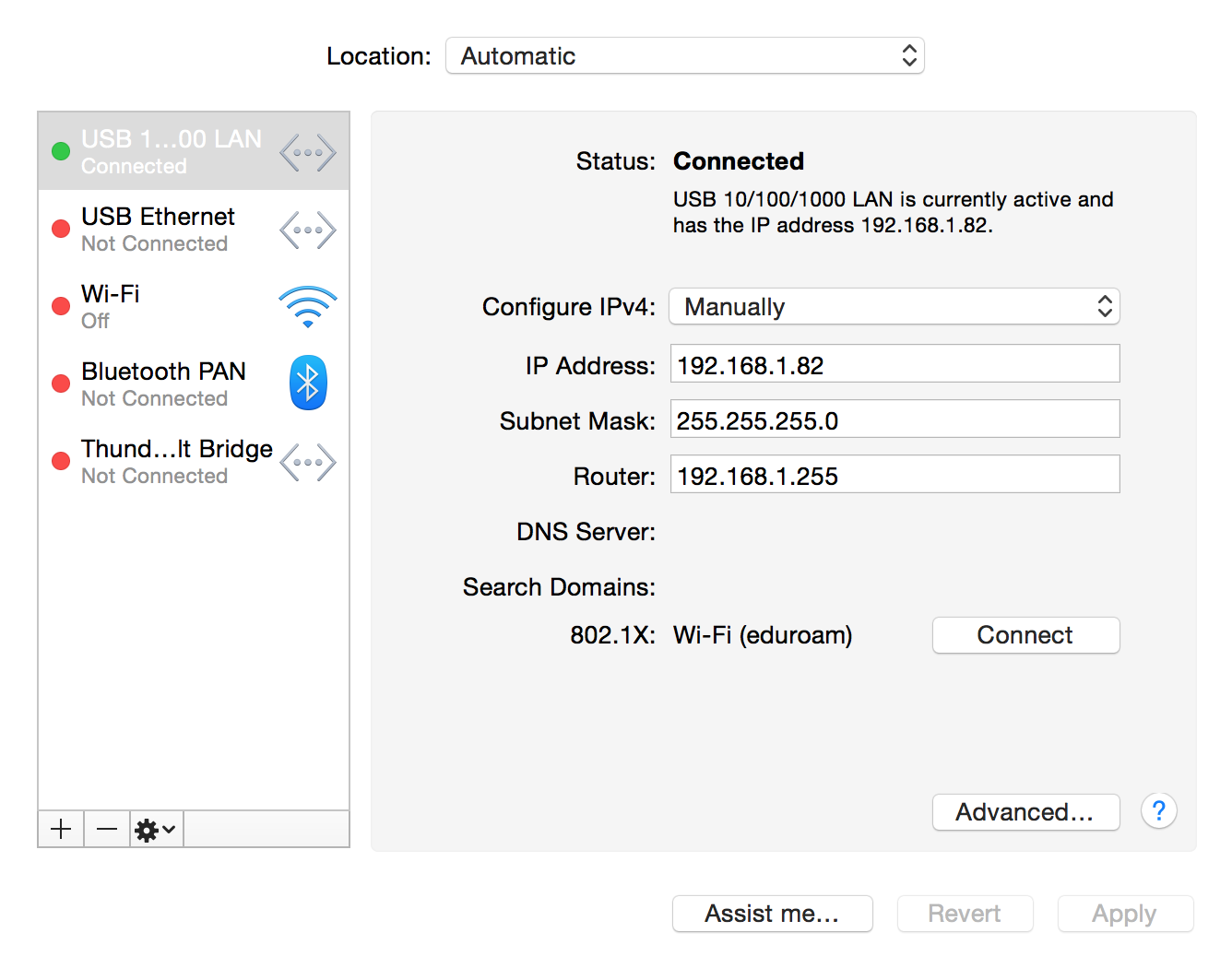
- Connect the devices via ethernet and you should be able to ssh via
ssh pi@192.168.1.81from osx.
Dynamic DNS on Cloudflare
If your domain is on Cloudflare, no-ip.org is not necessary. You can use the Cloudflare API to update DNS records dynamically through a simple bash script.
It is a little complicated to setup at first, but I find it simplier than using no-ip. See this website for setup instructions: https://majstorov.info/dynamically-update-dns-with-cloudflare-client-api/
Configuring wifi settings to connect to eduroam on Raspbian
-
Edit this file via
sudo nano /etc/network/interfacesand make sure that the wifi section looks like the following:auto wlan0 allow-hotplug wlan0 iface wlan0 inet dhcp wpa-conf /etc/wpa_supplicant/wpa_supplicant.conf -
Edit this file via
sudo nano /etc/wpa_supplicant/wpa_supplicant.confand add the following to the file. (Ensure that you add your credentials)network={ ssid=eduroam proto=RSN key_mgmt=WPA-EAP pairwise=CCMP auth_alg=OPEN eap=TTLS identity=<NETID>@umass.edu password=<PASSWORD> phase1=tls_disable_tlsv1_1=1 tls_disable_tlsv1_2=1 phase2=auth=PAP } -
Finally reboot the pi and it should connect to eduroam on boot.